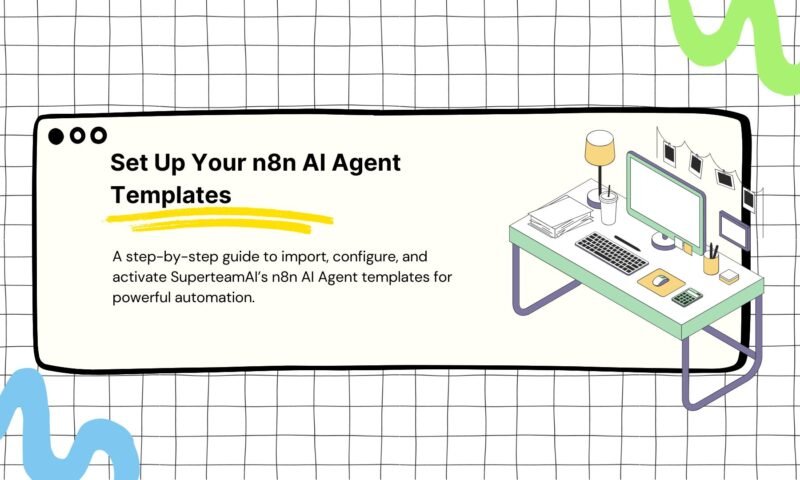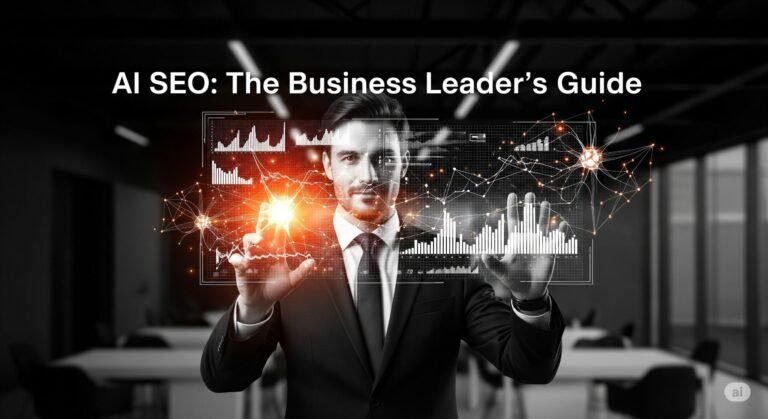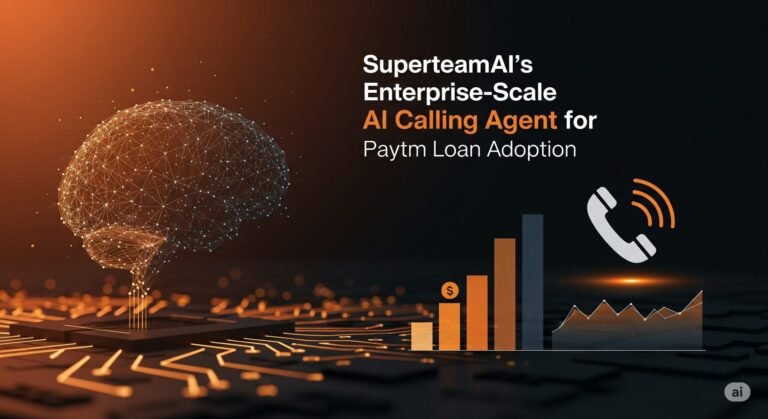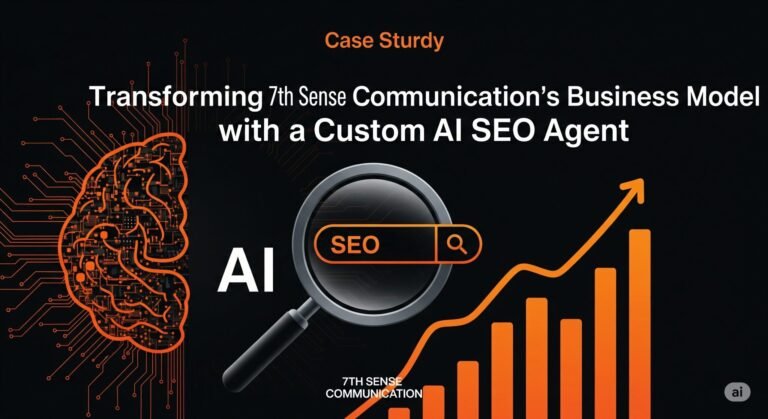Welcome to SuperteamAI! You’ve taken the first step towards powerful, AI-driven automation by requesting one of our free n8n templates. This guide provides detailed, step-by-step instructions to help you import our n8n AI Agent Templates, configure, and activate your new AI Agent workflow in n8n.
Let’s get started.
Structure of This Guide
This guide is broken down into five main parts:
- Downloading Your Template: Accessing the workflow file from your email.
- Prerequisites: Ensuring your n8n environment is ready.
- Importing the Workflow: Getting the template into your n8n instance.
- Configuration and Setup: The critical step of connecting your accounts and personalizing the agent.
- Testing and Activation: Verifying your setup and going live.
Part 1: Requesting and Downloading Your AI Agent Template
Before you can import the workflow, you need the template file. This process begins on our website and ends with a file on your computer.
- Select Your AI Agent on SuperteamAI.com: Navigate to our AI Agents library. Each agent is designed for a specific task, such as summarizing text, generating content, or processing data. Choose the one that best suits your needs.
- Complete the Request Form: After selecting an agent, you will be prompted to fill out a form with your name and email address. Please ensure your email is correct, as this is where we will send the download link.
- Check Your Email: Within a few minutes of submitting the form, you will receive an email from the SuperteamAI team. This email contains a unique download link for your chosen template.
- Download the Workflow File: Click the download link in the email. Your browser will download a file with a .json extension (e.g., AI_Email_Summarizer.json). This JSON file is the blueprint for your n8n workflow. Save it to a location you can easily access, like your Desktop or a dedicated “n8n Templates” folder.
Part 2: Prerequisites – Getting Your n8n Environment Ready
To use the template, you must have a running n8n instance. If you already have one, you can skip to Part 3.
n8n is available in several forms:
- n8n Cloud: The official managed service, which is the simplest way to get started.
- Self-Hosted: Running n8n on your own server or infrastructure (e.g., via Docker).
- n8n Desktop: A local application for Windows, Mac, and Linux, perfect for testing and development.
Ensure your n8n instance is running and that you can log in to the user interface before proceeding.
We recommend Self-hosted as the most cost-efficient way to use n8n, and the best platform to do it with is Hostinger. Here is the video that can guide you. If you would like to use any other services, just search on Google and you will get a video guide.
Part 3: Importing the Template into n8n
With the .json file downloaded and your n8n instance ready, it’s time to import the workflow.
- Log in to Your n8n Dashboard: Open your n8n instance in your browser or via the desktop app.
- Navigate to the Workflows Section: On the left-hand sidebar, click on “Workflows”. This will display a list of all your existing workflows.
- Initiate the Import: In the top-right corner of the Workflows screen, click the “Import” button. You will be presented with a few options.
- Select “Import from File”: Choose this option to upload the template file from your computer.
- Upload the .json File: A file selection dialog will appear. Navigate to where you saved the .json file you downloaded from our email and select it.
- View the Imported Workflow: n8n will immediately load the template into the workflow editor. You will see a canvas with several connected “nodes,” which represent the steps in your automation.
- Save Your New Workflow: Before making any changes, it is good practice to save the workflow. Click the “Save” button and give it a descriptive name, such as “My AI Content Generator” or “Support Ticket Summarizer.”
You have now successfully imported the template. The next step is to configure it to work with your specific accounts and needs.
Part 4: Configuration and Setup (The Most Important Step)
Our templates are designed to be flexible, which means they require you to connect your own service accounts (like OpenAI, Google, Slack, etc.). This is done by setting up “Credentials” in n8n.
Step 4.1: Identify Which Nodes Need Configuration
In the workflow editor, look for nodes that have a small red warning icon or are highlighted. These are the nodes that require your attention. Typically, these are nodes that connect to a third-party service.
Step 4.2: Create and Assign Credentials
Credentials securely store your API keys and login information so you don’t have to enter them in the workflow directly.
- Navigate to the Credentials Section: In the n8n sidebar, go to “Credentials”.
- Click “Add Credential”: This will open a list of all the services n8n integrates with.
- Find and Select the Service: Search for the service you need (e.g., “OpenAI API,” “Google Sheets,” “Slack API”).
- Enter Your API Key/Authentication Details: Fill in the required fields. For example, for OpenAI, you will need to provide your API Key. You can find this key in your OpenAI account dashboard.
- Name and Save the Credential: Give the credential a recognizable name (e.g., “My OpenAI Key”) and click “Save”.
- Repeat for All Required Services: If your workflow connects to multiple services (e.g., it reads from Gmail and writes to a Google Sheet), repeat this process for each service.
- Assign the Credential in the Workflow:
- Return to your imported workflow by clicking “Workflows” and selecting it.
- Click on a node that requires credentials.
- In the node’s parameter panel on the right, find the “Credential” dropdown menu.
- Select the credential you just created. The red warning icon on the node should disappear.
Step 4.3: Customize Node-Specific Settings
Beyond credentials, some nodes may have settings you need to adjust for your use case.
- AI Prompts: In the OpenAI (or other LLM) node, review the prompt. Our templates come with a pre-written prompt, but you can edit it to better suit your tone, style, or specific instructions.
- Email Addresses: If the workflow sends emails, update the “To,” “From,” and “Subject” fields with your desired addresses.
- File Paths or IDs: If the workflow interacts with Google Sheets or Google Drive, you will need to provide the specific Sheet ID or Folder ID you want the workflow to use.
- Triggers: If the workflow starts with a trigger (e.g., “On a schedule,” “Webhook”), configure its settings. For a schedule, set the time and frequency. For a webhook, copy the test URL to use in the triggering application.
Part 5: Testing and Activating Your Workflow
Before letting your AI Agent run automatically, you must test it to ensure everything is configured correctly.
- Run a Manual Test: In the bottom-right of the workflow editor, click “Test Workflow”. n8n will execute each node in sequence.
- Review the Execution:
- Green Nodes: A node turning green means it executed successfully. You can click on it to inspect the output data and verify it’s what you expect.
- Red Nodes: A node turning red indicates an error. Click on it to view the error message. Common errors are due to incorrect credentials, insufficient permissions, or invalid input data.
- Debug and Iterate: If you encounter an error, go back to Part 4 and double-check your credentials and node settings. Make the necessary adjustments and test again. Repeat this process until the entire workflow runs successfully.
- Activate the Workflow: Once you are confident that the workflow is running correctly, it’s time to activate it. In the top-right corner of the editor, toggle the switch from “Inactive” to “Active”.
Congratulations! Your SuperteamAI n8n Agent is now live. If it’s based on a trigger, it will now run automatically whenever the trigger condition is met.
Troubleshooting and Further Support
- Credential Errors: The most common issue. Double-check that your API keys are correct, are not expired, and have the necessary permissions in the source application.
- Input Data Errors: Ensure the data being passed between nodes is in the correct format. The test execution view is invaluable for inspecting this data.
- Need More Help? If you get stuck, the n8n community forum is an excellent resource. For issues specific to our templates, please don’t hesitate to contact the SuperteamAI support team.
We hope this guide helps you unlock the full potential of AI-powered automation.
Happy Automating